7 tips for keeping your PC running smoothly
7 tips for keeping your PC running smoothly
We recently took a poll of our engineers and asked them what their Essentials of PC maintenance and security are. What are the tools they use at home to protect their family’s laptops and desktops. We found that one of them had published a paper in 2010 on this very subject. We asked him to update his recommendations so we could make it available to you.
Our hope is that this article will encourage and be helpful to you for protecting your home computer. Please keep in mind this is one person’s opinion, Mainstream Technologies doesn’t endorse one product over others.
______________________
A computer is a machine and like any other machine it requires maintenance to keep if working properly. This guide covers the essential tasks that you should perform regularly to keep your computer performing well.
DELETE TEMPORARY FILES
-
- Why?– As you use your computer and browse the internet your system is creating hundreds of temporary files. These files can reduce your web browser performance and consume unnecessary disk space.
- How?– Download CCleaner. (We recommend installing the Slim edition that doesn’t include the toolbar). Install CCleaner with the default settings. Once it’s installed, open the program and click “Run Cleaner”. Make sure all of your web browser windows are closed for maximum effect.
- When?– The frequency will depend on your computer usage but I recommend running it weekly.
DEFRAGMENT YOUR HARD DRIVE
-
- Why? – Windows can scatter parts of a file across your hard drive. While the file is fine, it can take longer to access and load. This is called fragmentation. Running a defrag tool resorts these files and optimizes them for speedy access.
- How? – I recommend Auslogics Disk Defrag Free edition. Windows’ built in defrag tool has improved but I get better results from Auslogics. Install the software and make sure to uncheck any prompts to install MyPCBackup. Once installed, select your disk drives and choose “Defrag”. You can continue to use your computer but you may notice it running a bit slower while it’s running. I recommend running it overnight or after hours.
- When? – Monthly
APPLY WINDOWS UPDATES
-
- Why? – Microsoft continually releases bug fixes and security patches which are critical to maintaining a good system. I recommend enabling automatic updates so you can set it and forget about it.
- How? – Depending on your Operating System (Windows Vista/7/8) the options vary slightly. In general you can click start (or use the start key) then type “Windows Updates” and the first search result will take you to the appropriate settings. Find the specific settings using this Windows’ How To Page. Select your Operating System in the upper left of the page.
- When? – Set automatically and forget about it.
UPDATE YOUR APPLICATIONS
-
- Why? – Application updates are released for a reason. Normally they address fixes, security holes, and add features. There are hundreds of documented security holes that exist in old versions of software. It’s important to ensure you’re running the latest versions.
- How? – You can monitor updates manually since many programs are set to check for the latest version when they’re opened however some will slip through the cracks. Thankfully there is Secunia Personal Software Inspector (PSI). Download, Secunia PSI, install the program and it will scan your computer for insecure and out-of-date applications. For most applications it will automatically update. If you prefer to use a program that doesn’t continually monitor, a good alternate is FileHippo Update Checker.
- When? – Secunia PSI runs at start-up to continually monitor the system. I personally disable the start up entry and run it manually, but either way will work.
ANTIVIRUS
-
- Why? – Antivirus software is a program that helps protect your computer against most viruses, worms, trojan horses, and other unwanted invaders. These malicious infections can delete files, access your personal data, or use your computer to attack other computers.
- How? – To help keep your computer healthy, consider using one of the following
- When? – Set it up and forget about it
WEB FILTERING
-
- Why? – A web filtering solution is an added layer of protection which can block fraud and phishing websites. Families can also use Open DNS to protect their children from questionable sites.
- How? – OpenDNS. Sign up for the free Home Account and follow their instructions to change your DNS to 208.67.222.222 and 208.67.220.220. In the Web Content Filtering choose “Moderate” or customize the settings to include Adware, Web Spam, and Typo Squatting.
- When? – Set it up and forget about it
BACKUPS
-
- Why? – If you’ve ever had a laptop or desktop fail in any form or fashion, you know very well how valuable a data backup is.
- How? – Crashplan makes it easy. Crashplan will automatically backup files to the cloud. Initially it will take several days to get a full backup but afterwards it only uploads file changes. If you have an external USB drive you can also use Crashplan to backup to that drive as well as the cloud. It’s the software I’ve used for years and love it.
- When? – Set it up and forget about it